Quickie: Couple helpful command for DFSR
Today I was solving issue with not replicating DFSR server in Full Mesh topology. Here are couple helpful commands to work with DFSR:
To look if any replication is in progress:
dfsrdiag replicationstate
To look if there is anything in backlog:
dfsrdiag backlog /rgname:Rep_Group /rfname:Rep_Folder /SendingMember:SERVER01 /Receivingmember:SERVER02
To disable debug logging:
wmic /namespace:\\root\microsoftdfs path dfsrmachineconfig set enabledebuglog=false
To set maximum debug files:
wmic /namespace:\\root\microsoftdfs path dfsrmachineconfig set maxdebuglogfiles=2000
To set maximum lines in one log file:
wmic /namespace:\\root\microsoftdfs path dfsrmachineconfig set maxdebuglogmessages=400000
To look for replication folder GUID:
wmic /namespace:\\root\microsoftdfs path dfsrreplicatedfolderconfig get replicatedfolderguid,replicatedfoldername
To clean up conflict directory:
wmic /namespace:\\root\microsoftdfs path dfsrreplicatedfolderinfo where “replicatedfolderguid=’GUID'” call cleanupconflictdirectory
That’s all folks for today,
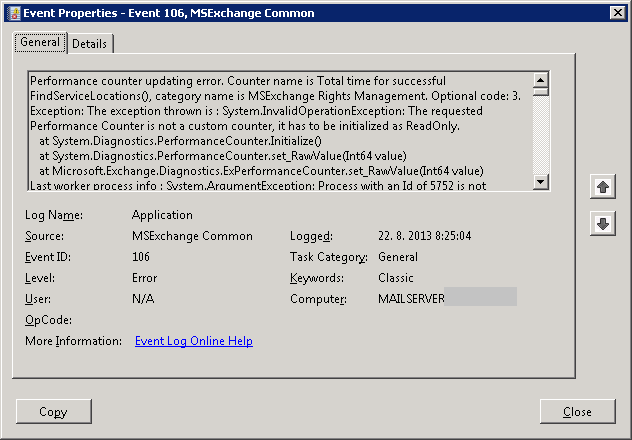
Recent Comments