Once upon the time I had problem with Windows Update. All updates got downloaded and installed. When user click on button Restart Windows got error 0x80070005.
After couple minutes of debugging with Process Monitor I found out that process called explorer.exe had problem with accessing directory C:\Windows\System32\Tasks. That means that if you click on button Restart in Windows Update, Windows doesn’t just restart system. It creates Scheduled Task to reboot. Weird, but it does it this way.
So I have created GPO with security settings for directory C:\Windows\System32\Tasks and allow BUILTIN\Users have Modify rights to this directory.
And that’s the way we make it 🙂
Problem: One of our customer has about 30 locations across our country and they wanted to use DFSR to replicate folder content to all locations. At each location there is one Hyper-V host running Windows Server 2012 R2 OS with DFSR installed. Each server has three disks – C:\, D:\ and E:\. I have configured DFS Replication in DFS console, replicated AD across environment, and … and nothing happened. DFSR didn’t do anything. It did NOT even create its own private folders in “System Volume Information” folder. No error event in Event viewer. DFSR was set to replicate folder on disk D:\ – didn’t work. I tried to replicate directory on E:\ disk – didn’t work. So I tried to replicate folder on C:\ disk – it did work 🙂
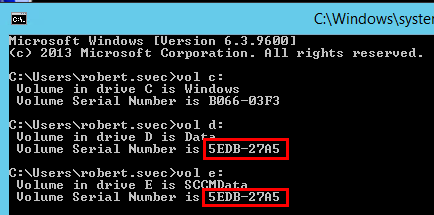
Solution: I enabled DFSR debug logging. There was no error mentioned, but what I noticed was that disks D:\ and E:\ had same serial numbers and also same volume IDs. It was weird. But after some discussion I found out that those two disks were “copied” and “cloned” in Hyper-V environment. So that’s why they had same serial numbers and volume IDs. I found out that it can be a problem. So I had to change volume ID using Microsoft utility VolumeID. After I changed one disk volume ID and rebooted system, DFSR started to work as expected.
So never do disk cloning. Or if you do, change at least volume ID for those disks so Windows services don’t get confused. Looking into this problem took me one and half day! Thank you Microsoft 🙂
One of our customer asked me to install and setup software to manage FTP storage via web page. We decided to insall ftp2net free version. I tested it at my testing server and there was no problem at all. At customer server I had problems. Installation went well. But when I tried to log to ftp2net website I received error that connection was refused. I decided to check if Safe mode is on. It was off. Then I checked if PHP restriction allow_url_fopen is on. It was on, so I turned it off. But website still didn’t work. I came to time when I started tcpdump and looked on network interfaces if there is any FTP traffic. There was none. When I tried FTP connection from shell on server, I could connect and I also saw FTP traffic via tcpdump. It was weird. Something blocked initialization of FTP connection for Apache processes.
I found solution after the lunch time 🙂 It was SELinux. It’s security feature for linux kernels. I had to run command:
setsebool -P httpd_can_network_connect 1
This command disables SELinux protection which protected network connection made by httpd/apache processes.
I wanted to spend 10 minutes on this product, but I spent almost half of the day debugging this issue 🙂
Have a nice day,
When you export certificate in Windows with private key, you export it to .pfx file with password. When you want to use this certificate in linux you need to convert pfx file into .crt and .key files. You can use following commands to convert it:
[root@nagios]# openssl pkcs12 -in nagios.pfx -clcerts -nokeys -out nagios.crt
Enter Import Password:
MAC verified OK
[root@nagios]# openssl pkcs12 -in nagios.pfx -nocerts -nodes -out nagios.key
Enter Import Password:
MAC verified OK
Now you have two files .crt and .key which can be used in linux.
That’s all folks,
This is just a note. When you have UAC (User Access Control) enabled and if application wants to write data into %ProgramFiles% all writes are redirected into %localappdata%\virtualstore\. If application writes into registry HKLM\Software it is redirected to HKCU\Software\Classes\VirtualStore.
That’s all folks,
Sometimes when you work on linux in bash you don’t want to leave commands in bash history (.bash_history). Easy way to clean it up it’s to run following command:
HISTSIZE=0
Now your bash history will be not accessible and not saved when you logoff.
If you want to know if your computer is ready to host Hyper-V role you can check it quickly using old command systeminfo.exe with new feature. This new feature is in systeminfo.exe which is included in Windows 8 and higher and Windows Server 2012 and higher.
When you run it you can see the last output lines about Hyper-v Requirements:

That’s all for today,
I just found one cool utility. It’s called clip.exe. You can use this utility to input the content from pipline into clipboard and then paste the content of clipboard where ever you want.
Here a example:
ipconfig /all | clip
When you run this all the output from command “ipconfig /all” is stored into windows clipboard. Now you can Paste (CTRL+V) this into any application you want.
When you want to read the content of any file into windows clipboard you can use following command:
clip < C:\kukuc.txt
This cool utility came with Windows Server 2003 (not in Windows XP) and stayed there until Windows 8 and Windows Server 2012 R2.
Have a good day,
I had little problem with Synology 814+ and I couldn’t get into Web management. So I connected to console (speed of serial console is 115200). I was able to see a console, but I was not able to login into console. I was looking for default password and I found out that Synology generates password for admin and root by actucal date. More about is here. When your Synology doesn’t have access to Internet’s NTP server, it has local date 01/01/2001. So it means default console password is 101-0101 if Synology doens’t have access to Internet.
I hope this saves at least hour of your time 🙂
I always used .reg files to import registry keys and values. I started to think if it’s possible to delete registry key or value using .reg file.
To create key and value you can use following .reg file:
Windows Registry Editor Version 5.00
[HKEY_CURRENT_USER\Software\test]
“test_value”=dword:00000010
To delete only value “test_value” you can run following .reg file (minus sign after the equal sign):
Windows Registry Editor Version 5.00
[HKEY_CURRENT_USER\Software\test]
“test_value”=–
To delete whole key you can run following .reg file (minus sign in front of key name):
Windows Registry Editor Version 5.00
[–HKEY_CURRENT_USER\Software\test]
That’s all for now,
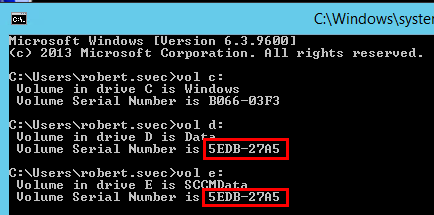

Recent Comments