I was debugging problem with SCSI tape library and I wanted to inspect data on SCSI connection. I found great utility on Symantec website. It’s kinda SCSI command sniffer.
Here you can read how to install it.
Here is manual how to use it.
I hope this works with all SCSI devices and not only those supported by Symantec 😉
Here is my best practice to re-create tape library under Symantec Backup Exec (I used version 12.5):
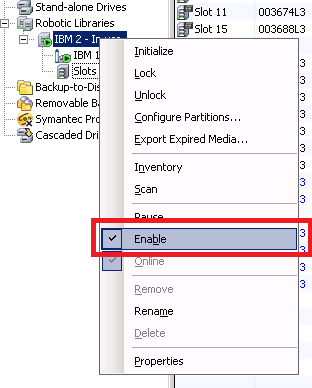
- When it’s disabled you can “Delete” tape Drives and then Robotic Libraries
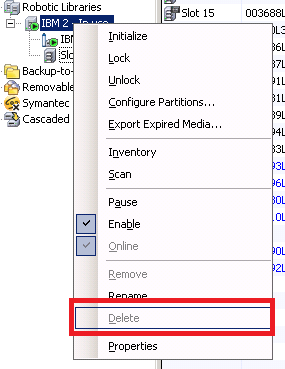
- Uninstall all Symantec drivers using tapeinst.exe
- In Symantec installation directory look for file tapeinst.exe file and run it.
- Choose to “Uninstall and remove all Symantec devices…” and run it.
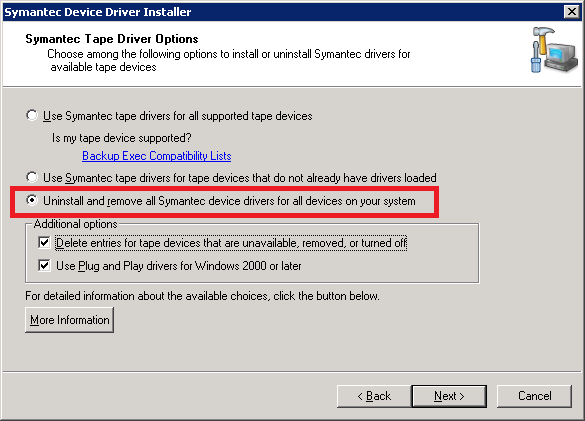
- There shouldn’t be any tape drives and media changers in Device Manager at this time
- Install Symantec drivers using tapeinst.exe
- In Symantec installation directory look for file tapeinst.exe file and run it.
- Choose to “Use Symantec tape drivers for all supported tape devices” and run it
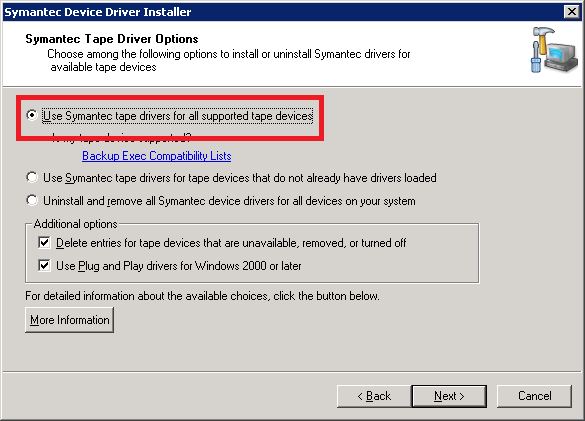
- Now you should see new devices in Device Manager
- Create new tape devices using hotswap.exe
- This is really straightforward process without need of any explanation.
And you are all done 🙂
Remarks:
Thanks to Róbert Švec for refreshing my memories 🙂
Here is one reason why I don’t like ESET Antivirus:

I don’t think it needs any comments 😀
Here is official website I saw it at.
Problem
Today I was at one customer which recently installed TrendMicro Worry-Free Business Security solution. It’s firewall and anti-* product. Today I noticed there is no free space on C:\ disk. Trend Micro ate 19 GB! The biggest portion of space was located at C:\Program Files\Trend Micro\Security Server\PCCSRV\Log. There were files called ofcdebug-*.log which were about 150 MB of size and there was lots of them. And there new comming and comming 🙂
Solution
Those file are debugging log files. There is really weird way to disable them. In management website you need to click on little small letter “M” in the logo:
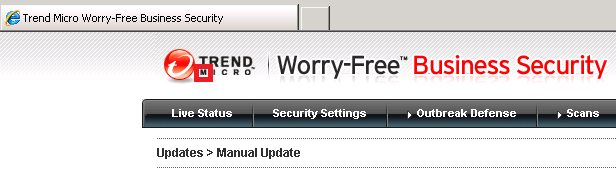
New window appears where you can enable/disable debug logs:
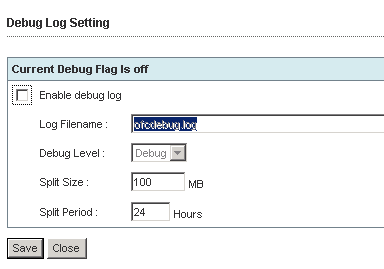
This is really weird way to set logging by looking for some small letter “M” 🙂
More about it on official site.
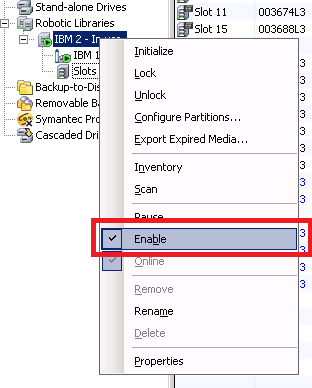
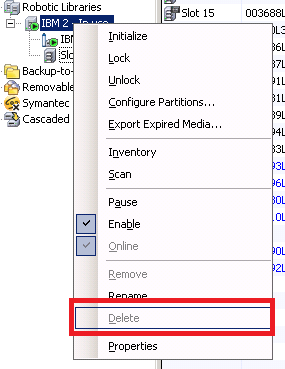
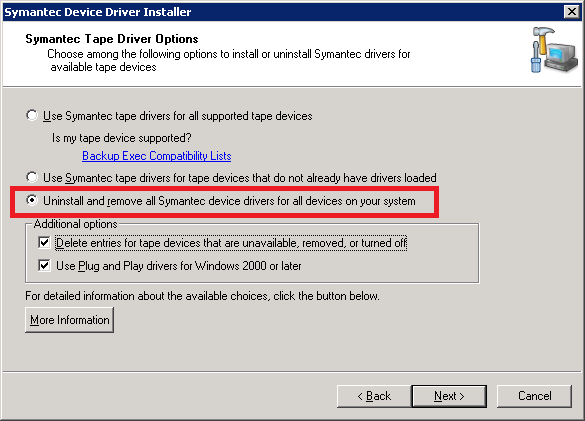
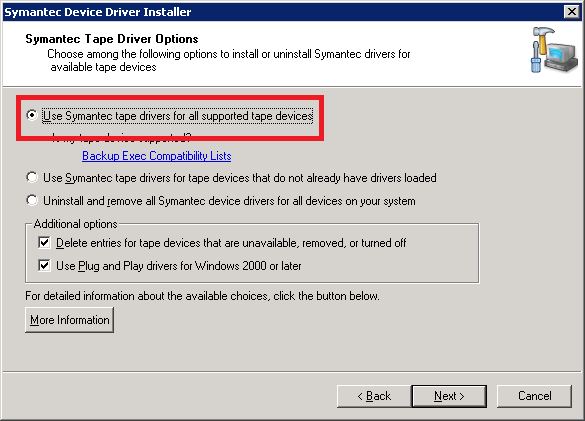

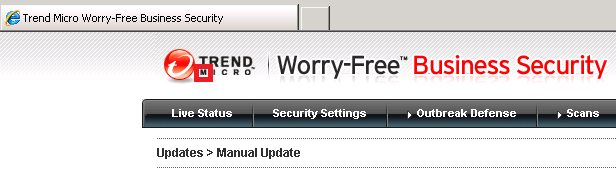
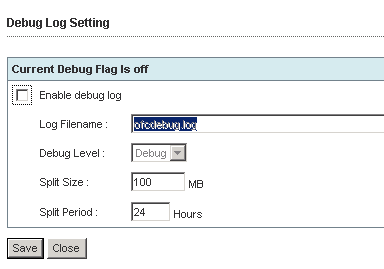
Recent Comments