Thumbs.db locked DFSR
Problem
I had one problem with DFSR. I had two servers. Server01 in located in Location01 and Server02 located in Location02. There is DFSR Replication Group configured between those two servers. Replication worked in one direction – from Server01 to Server02, but it didn’t work from Server02 to Server01.
Findings
When I looked into backlog of Server02 using command:
dfsrdiag backlog /rgname:Rep_Group /rfname:Rep_Folder /SendingMember:SERVER02 /Receivingmember:SERVER01
I found out that there is lots of files stuck in queue – backlog. All of them were called Thumbs.db. These files are used by Windows Explorer to store thumbnails of files in directories.
Solution
I fixed issue by clearing conflict directory using following commands. I had to find out GUID for my replication folder:
wmic /namespace:\\root\microsoftdfs path dfsrreplicatedfolderconfig get replicatedfolderguid,replicatedfoldername
And then run procedure to clear conflict directory:
wmic /namespace:\\root\microsoftdfs path dfsrreplicatedfolderinfo where “replicatedfolderguid=’GUID’” call cleanupconflictdirectory
After directory clearance replication stared to work.
But I wanted to prohibit to create Thumbs.db files on network shares. I don’t know about any setting that would disable it on client machines so I had to restrict creation on servers. I decided to create File Screen to prohibit Thumbs.db creation on servers.
1. On server go to Server Manager — Roles — File Services — Share and Storage Management — File Server Resource Manager — File Screening Management: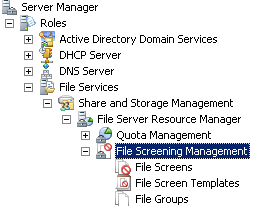
2. Right-click on File Groups and create new File Group:
– Name it
– Include file “Thumbs.db” into list
3. Right-click on File Screen Templates and create new screen template:
– Name it
– Make sure you have selected Active screening
– Select new created group “Thumbs.db”
4. Enable file screening on directory. Right-click on File Screens and create file screen.
– Select Path where File Screen should apply
– Select new created File Screen Template
And screen file is sucessfully set.
One more step I took was delete all Thumbs.db files from server’s disk. I run following powershell command in share directory:
Get-ChildItem -Force -Recurse | where { $_.Name -like “Thumbs.db” } | Remove-Item -Force
And that’s all for today play with DFSR.
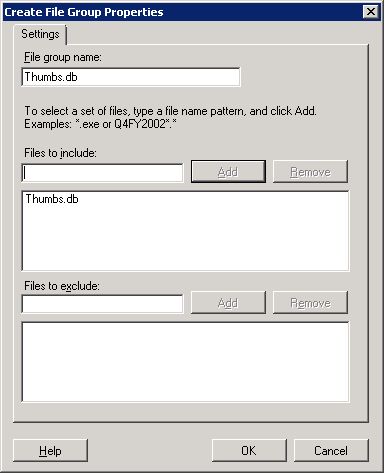
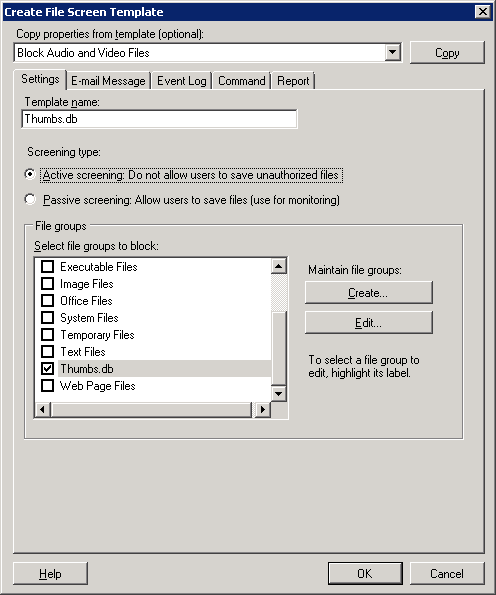
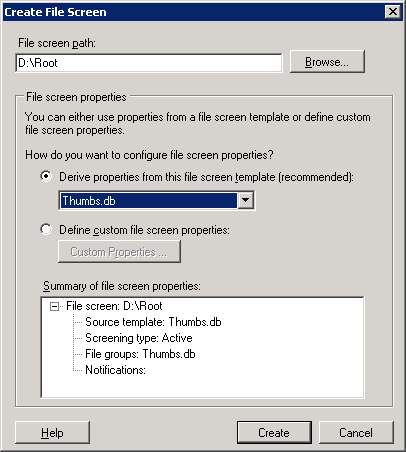
Recent Comments